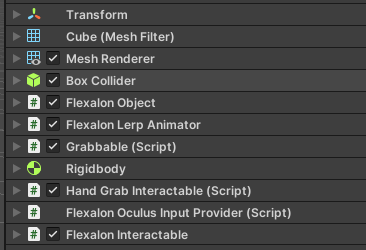Getting Started
Installation
Core Concepts
Flexalon UI (New in v4.0!)
Template Pack
Challenges!
Flexalon Objects
Width, Height, and Depth
Min / Max Size(v4.1)
Margins and Padding
Offset, Scale, and Rotation
Layouts
Flexible Layout
Grid Layout
Circle / Spiral Layout
Curve Layout
Random Layout
Align Layout
Shape Layout
Constraints
Random Modifier
Animators
Curve Animator
Lerp Animator
Rigid Body Animator
Animating Layouts
Click & Drag
Interactable
Drag Target
XR Interactions (v3.2)
Custom Input Provider
Data Binding
Cloner
Data Binding
Advanced
Flexalon Pipeline
Custom Layouts
Custom Animators
Adapters
Scripting API
XR Interactions
Flexalon has built-in input providers for Unity's XR Interaction Toolkit (XRI) and Oculus Interaction SDK. When using these providers, the drag movement is handled by the respective SDK, and Flexalon Interactable is used to insert and remove objects from layouts.
Limitations
Since Flexalon does not control the dragged gameObjects, several features of Flexalon Interactable will be disabled when using XR input providers:
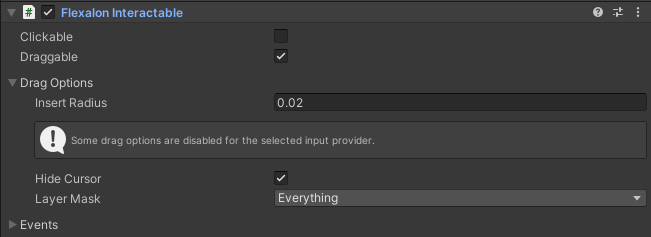
Using Flexalon with XR Interaction Toolkit
- Follow Unity's documentation to set up XR Interaction Toolkit. Ensure you can grab and move objects with hands or controllers before proceeding.
- If using XR Hand Grab Interactable, uncheck the Retain Transform Parent property. Flexalon Interactable will decide if to retain the parent.
- Flexalon will detect that XR Interaction Toolkit is installed and add the Flexalon XR Input Provider component. Add this component to all gameObjects with XR Interactable components that you want to add or remove from layouts.
- Add and configure Flexalon Interactable components to the same gameObjects.
- Add and configure Flexalon Drag Target components to any layouts which should support inserting, removing, or reordering objects.
- Optionally, add a Flexalon Lerp Animator or Flexalon Rigid Body Animator components to make objects under the drag targets reorder smoothly.
- Your component list should look something like this:
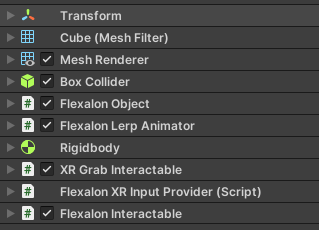
Using Flexalon with Oculus Interaction SDK
- Follow Meta's documentation to set up Oculus Interaction SDK. Ensure you can grab and move objects with hands or controllers before proceeding.
- Add the FLEXALON_OCULUS Script Define Symbol so that Flexalon needs to know that Oculus Interaction SDK has been installed. To do this, go to Project Settings > Player > Other Settings and find Scripting Define Symbols
- Flexalon should now have a Flexalon Oculus Input Provider component. Add this component to all gameObjects with Interactable components that you want to add or remove from layouts.
- Add and configure Flexalon Interactable components to the same gameObjects.
- Add and configure Flexalon Drag Target components to any layouts which should support inserting, removing, or reordering objects.
- Optionally, add a Flexalon Lerp Animator or Flexalon Rigid Body Animator components to make objects under the drag targets reorder smoothly.
- Your component list should look something like this: